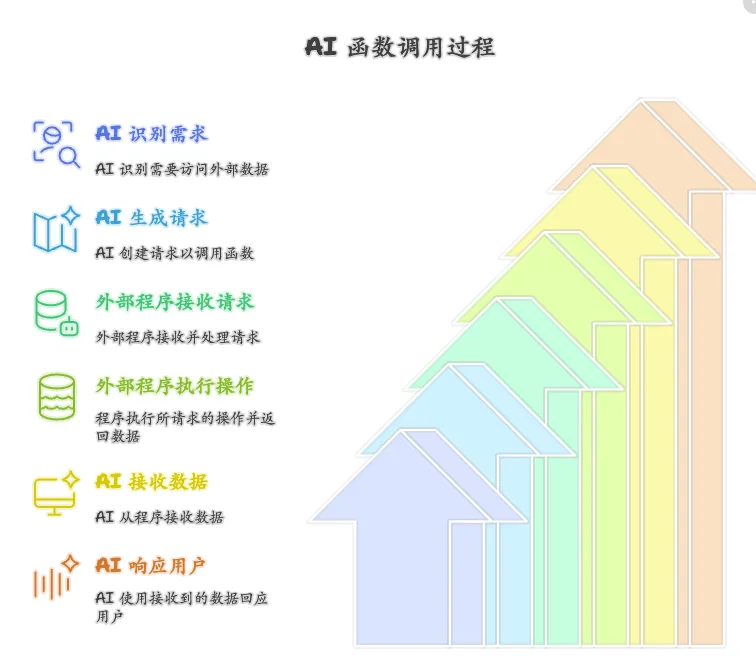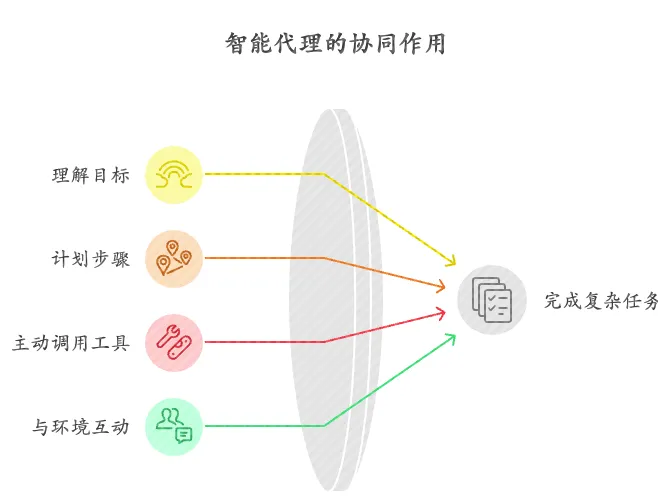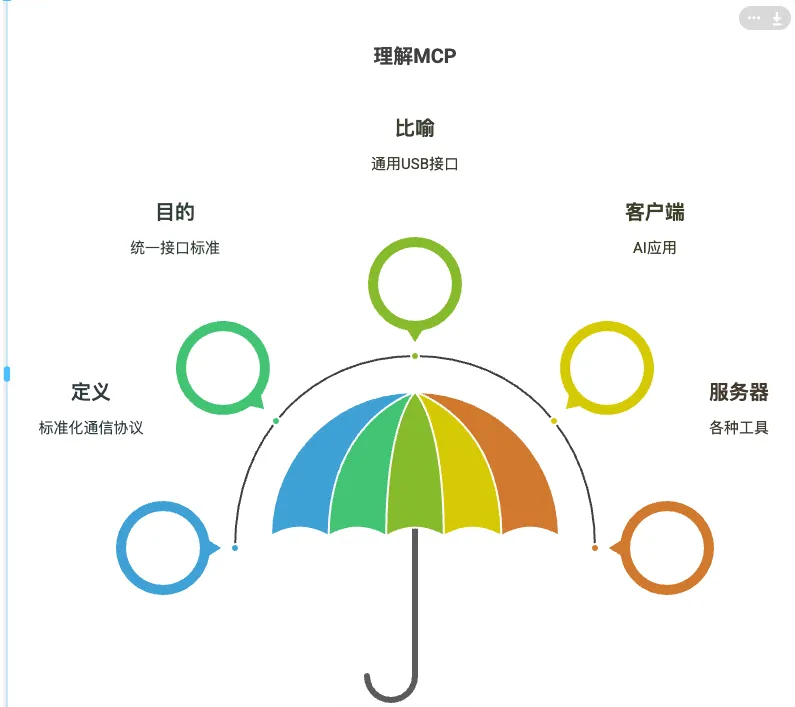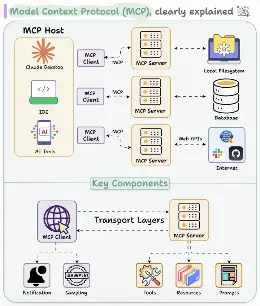微信内置ocr私有部署
本文主要在linux使用
系统为Debian12
注意 在云服务器部署需要测试服务器是否可以使用,我在阿里云上测试 与本地效果差别特别大
别人封装好的docker镜像
docker pull golangboyme/wxocr:latest
docker run -d -p 5000:5000 --name wechat-ocr-api golangboyme/wxocr依赖项目
https://github.com/swigger/wechat-ocr/tree/master/src
编译的时候需要用高本版的python 有一个最低版本我忘记了 用3.12以上肯定没问题
mkdir build
cd build
cmake..
make得到一个python的模块
其他相关的文件可以从微信的linux安装包找到

python调用代码
import wcocr
import os
import uuid
import base64
from flask import Flask, request, jsonify, render_template, send_from_directory
app = Flask(__name__)
wcocr.init("./wx/opt/wechat/wxocr", "./wx/opt/wechat")
@app.route("/ocr", methods=["POST"])
def ocr():
try:
# Get base64 image from request
image_data = request.json.get("image")
if not image_data:
return jsonify({"error": "No image data provided"}), 400
# Extract image type from base64 data
image_type, base64_data = extract_image_type(image_data)
if not image_type:
return jsonify({"error": "Invalid base64 image data"}), 400
# Create temp directory if not exists
temp_dir = "temp"
if not os.path.exists(temp_dir):
os.makedirs(temp_dir)
# Generate unique filename and save image
filename = os.path.join(temp_dir, f"{str(uuid.uuid4())}.{image_type}")
try:
image_bytes = base64.b64decode(base64_data)
with open(filename, "wb") as f:
f.write(image_bytes)
# Process image with OCR
result = wcocr.ocr(filename)
return jsonify({"result": result})
finally:
# Clean up temp file
if os.path.exists(filename):
os.remove(filename)
except Exception as e:
return jsonify({"error": str(e)}), 500
# 创建静态文件夹
static_dir = os.path.join(os.path.dirname(os.path.abspath(__file__)), "static")
if not os.path.exists(static_dir):
os.makedirs(static_dir)
def extract_image_type(base64_data):
# Check if the base64 data has the expected prefix
if base64_data.startswith("data:image/"):
# Extract the image type from the prefix
prefix_end = base64_data.find(";base64,")
if prefix_end != -1:
return (
base64_data[len("data:image/") : prefix_end],
base64_data.split(";base64,")[-1],
)
return "png", base64_data
@app.route("/")
def index():
return render_template("index.html")
# Handle unsupported methods for /ocr route
@app.route("/ocr", methods=["GET", "PUT", "DELETE", "PATCH"])
def unsupported_method():
return jsonify({"error": "Method not allowed"}), 405
# Handle non-existent paths
@app.errorhandler(404)
def not_found(e):
return jsonify({"error": "Resource not found"}), 404
if __name__ == "__main__":
# 确保templates目录存在
templates_dir = os.path.join(
os.path.dirname(os.path.abspath(__file__)), "templates"
)
if not os.path.exists(templates_dir):
os.makedirs(templates_dir)
# 确保temp目录存在
temp_dir = os.path.join(os.path.dirname(os.path.abspath(__file__)), "temp")
if not os.path.exists(temp_dir):
os.makedirs(temp_dir)
app.run(host="0.0.0.0", port=5000, threaded=True)html文件
<!DOCTYPE html>
<html lang="zh-CN">
<head>
<meta charset="UTF-8">
<meta name="viewport" content="width=device-width, initial-scale=1.0">
<title>微信OCR文字识别工具</title>
<style>
:root {
--primary-color: #07c160;
--secondary-color: #576b95;
}
body {
font-family: "Helvetica Neue", Helvetica, Arial, sans-serif;
max-width: 1200px;
margin: 0 auto;
padding: 20px;
background: #f5f5f5;
color: #333;
}
.container {
background: white;
border-radius: 12px;
padding: 30px;
box-shadow: 0 2px 12px rgba(0, 0, 0, 0.1);
}
h1 {
color: var(--primary-color);
text-align: center;
margin-bottom: 30px;
}
.upload-section {
border: 2px dashed #ddd;
border-radius: 8px;
padding: 30px;
text-align: center;
margin: 20px 0;
transition: all 0.3s;
}
.upload-section:hover {
border-color: var(--primary-color);
background: #f8fff9;
}
.preview-image {
max-width: 100%;
max-height: 400px;
margin: 20px 0;
border-radius: 8px;
display: none;
}
.input-group {
margin: 20px 0;
}
input[type="file"],
input[type="text"] {
width: 100%;
padding: 12px;
border: 1px solid #ddd;
border-radius: 6px;
margin: 10px 0;
}
button {
background: var(--primary-color);
color: white;
border: none;
padding: 12px 30px;
border-radius: 6px;
cursor: pointer;
font-size: 16px;
transition: all 0.3s;
}
button:hover {
opacity: 0.9;
transform: translateY(-1px);
}
.result-table {
width: 100%;
border-collapse: collapse;
margin-top: 20px;
display: none;
}
.result-table th,
.result-table td {
padding: 12px;
border: 1px solid #eee;
text-align: left;
}
.result-table th {
background: var(--secondary-color);
color: white;
}
.loading {
display: none;
text-align: center;
color: var(--primary-color);
margin: 20px 0;
}
.error {
color: #ff4d4f;
margin: 10px 0;
display: none;
}
.image-container {
position: relative;
margin: 20px 0;
display: inline-block;
}
.text-box {
position: absolute;
border: 2px solid var(--primary-color);
background-color: rgba(7, 193, 96, 0.1);
cursor: pointer;
}
.text-tooltip {
position: absolute;
background: white;
border: 1px solid #ddd;
padding: 8px;
border-radius: 4px;
box-shadow: 0 2px 8px rgba(0, 0, 0, 0.1);
z-index: 100;
display: none;
max-width: 300px;
word-break: break-word;
}
.confidence {
color: var(--primary-color);
font-weight: bold;
}
</style>
</head>
<body>
<div class="container">
<h1>微信OCR文字识别工具</h1>
<!-- 上传区域 -->
<div class="upload-section">
<div class="input-group">
<input type="file" id="fileInput" accept="image/*">
<p>或拖拽图片到此区域</p>
<input type="text" id="urlInput" placeholder="输入图片URL地址">
</div>
<button onclick="processImage()">开始识别</button>
</div>
<!-- 图片预览 -->
<div class="image-container" id="imageContainer">
<img id="preview" class="preview-image">
<!-- 文本框将在这里动态添加 -->
</div>
<!-- 加载状态 -->
<div class="loading" id="loading">识别中,请稍候...</div>
<!-- 错误提示 -->
<div class="error" id="error"></div>
<!-- 结果显示 -->
<table class="result-table" id="resultTable">
<thead>
<tr>
<th>文本内容</th>
<th>置信度</th>
<th>位置信息 (左, 上, 右, 下)</th>
</tr>
</thead>
<tbody id="resultBody"></tbody>
</table>
<!-- 使用说明 -->
<h2>API接口说明</h2>
<h3>请求方式</h3>
<pre>POST /ocr</pre>
<h3>请求示例</h3>
<pre>
{
"image": "BASE64_ENCODED_IMAGE_DATA"
}</pre>
<h3>返回示例</h3>
<pre id="responseSample"></pre>
</div>
<script>
// 默认的API地址
const API_ENDPOINT = window.location.origin + '/ocr';
// 初始化拖放功能
const uploadSection = document.querySelector('.upload-section');
uploadSection.addEventListener('dragover', (e) => {
e.preventDefault();
uploadSection.style.backgroundColor = '#f0fff0';
});
uploadSection.addEventListener('drop', (e) => {
e.preventDefault();
uploadSection.style.backgroundColor = '';
const file = e.dataTransfer.files[0];
handleFile(file);
});
// 处理文件选择
document.getElementById('fileInput').addEventListener('change', function (e) {
handleFile(e.target.files[0]);
});
// 处理文件上传
async function handleFile(file) {
if (!file) return;
if (!file.type.startsWith('image/')) {
showError('请上传图片文件');
return;
}
// 显示预览图片
const reader = new FileReader();
reader.onload = (e) => {
document.getElementById('preview').src = e.target.result;
document.getElementById('preview').style.display = 'block';
// 清除之前的文本框
const imageContainer = document.getElementById('imageContainer');
const existingBoxes = imageContainer.querySelectorAll('.text-box, .text-tooltip');
existingBoxes.forEach(box => box.remove());
};
reader.readAsDataURL(file);
}
// 开始处理图像
async function processImage() {
const file = document.getElementById('fileInput').files[0];
const url = document.getElementById('urlInput').value;
let base64Data = '';
try {
showLoading();
clearError();
if (file) {
base64Data = await fileToBase64(file);
} else if (url) {
base64Data = await urlToBase64(url);
} else {
showError('请选择图片或输入图片URL');
return;
}
// 发送请求
const response = await fetch(API_ENDPOINT, {
method: 'POST',
headers: {
'Content-Type': 'application/json',
},
body: JSON.stringify({ image: base64Data })
});
const data = await response.json();
handleResponse(data);
} catch (error) {
showError(`请求失败:${error.message}`);
} finally {
hideLoading();
}
}
// 处理响应数据
function handleResponse(data) {
// 处理新的响应结构
const resultData = data.result || data;
if (resultData.errcode !== 0) {
showError(`识别失败,错误码:${resultData.errcode}`);
return;
}
// 显示结果表格
const tbody = document.getElementById('resultBody');
tbody.innerHTML = '';
resultData.ocr_response.forEach(item => {
const row = document.createElement('tr');
row.innerHTML = `
<td>${item.text}</td>
<td>${(item.rate * 100).toFixed(2)}%</td>
<td>(${item.left.toFixed(1)}, ${item.top.toFixed(1)},
${item.right.toFixed(1)}, ${item.bottom.toFixed(1)})</td>
`;
tbody.appendChild(row);
});
document.getElementById('resultTable').style.display = 'table';
// 在图片上绘制识别区域
drawTextBoxes(resultData.ocr_response, resultData.width, resultData.height);
}
// 在图片上绘制文本框
function drawTextBoxes(ocrResults, originalWidth, originalHeight) {
const imageContainer = document.getElementById('imageContainer');
const preview = document.getElementById('preview');
// 清除之前的文本框
const existingBoxes = imageContainer.querySelectorAll('.text-box, .text-tooltip');
existingBoxes.forEach(box => box.remove());
// 获取图片的实际显示尺寸和位置
const imgRect = preview.getBoundingClientRect();
const containerRect = imageContainer.getBoundingClientRect();
// 计算图片相对于容器的偏移
const offsetX = imgRect.left - containerRect.left;
const offsetY = imgRect.top - containerRect.top;
// 计算缩放比例
const scaleX = imgRect.width / originalWidth;
const scaleY = imgRect.height / originalHeight;
// 为每个识别结果创建文本框
ocrResults.forEach((item, index) => {
// 创建文本框
const textBox = document.createElement('div');
textBox.className = 'text-box';
// 精确定位文本框,考虑图片在容器中的偏移
const left = item.left * scaleX + offsetX;
const top = item.top * scaleY + offsetY;
const width = (item.right - item.left) * scaleX;
const height = (item.bottom - item.top) * scaleY;
// 设置文本框位置和大小
textBox.style.left = `${left}px`;
textBox.style.top = `${top}px`;
textBox.style.width = `${width}px`;
textBox.style.height = `${height}px`;
textBox.dataset.index = index;
// 创建提示框
const tooltip = document.createElement('div');
tooltip.className = 'text-tooltip';
tooltip.innerHTML = `
<div>${item.text}</div>
<div class="confidence">置信度: ${(item.rate * 100).toFixed(2)}%</div>
`;
// 添加鼠标事件
textBox.addEventListener('mouseenter', function (e) {
tooltip.style.left = `${e.pageX - imageContainer.offsetLeft + 10}px`;
tooltip.style.top = `${e.pageY - imageContainer.offsetTop + 10}px`;
tooltip.style.display = 'block';
});
textBox.addEventListener('mousemove', function (e) {
tooltip.style.left = `${e.pageX - imageContainer.offsetLeft + 10}px`;
tooltip.style.top = `${e.pageY - imageContainer.offsetTop + 10}px`;
});
textBox.addEventListener('mouseleave', function () {
tooltip.style.display = 'none';
});
imageContainer.appendChild(textBox);
imageContainer.appendChild(tooltip);
});
}
// 工具函数
function fileToBase64(file) {
return new Promise((resolve, reject) => {
const reader = new FileReader();
reader.onload = () => resolve(reader.result);
reader.onerror = error => reject(error);
reader.readAsDataURL(file);
});
}
async function urlToBase64(url) {
const response = await fetch(url);
const blob = await response.blob();
return fileToBase64(blob);
}
function showLoading() {
document.getElementById('loading').style.display = 'block';
}
function hideLoading() {
document.getElementById('loading').style.display = 'none';
}
function showError(message) {
const errorDiv = document.getElementById('error');
errorDiv.textContent = message;
errorDiv.style.display = 'block';
}
function clearError() {
document.getElementById('error').style.display = 'none';
}
// 初始化示例响应显示
document.getElementById('responseSample').textContent = JSON.stringify({
"result": {
"errcode": 0,
"height": 258,
"imgpath": "temp/0cfbda36-a05d-4cba-9a72-cec6833d305d.png",
"ocr_response": [
{
"bottom": 41.64999771118164,
"left": 33.6875,
"rate": 0.9951504468917847,
"right": 164.76248168945312,
"text": "API接口说明",
"top": 18.98750114440918
}
],
"width": 392
}
}, null, 2);
</script>
</body>
</html>